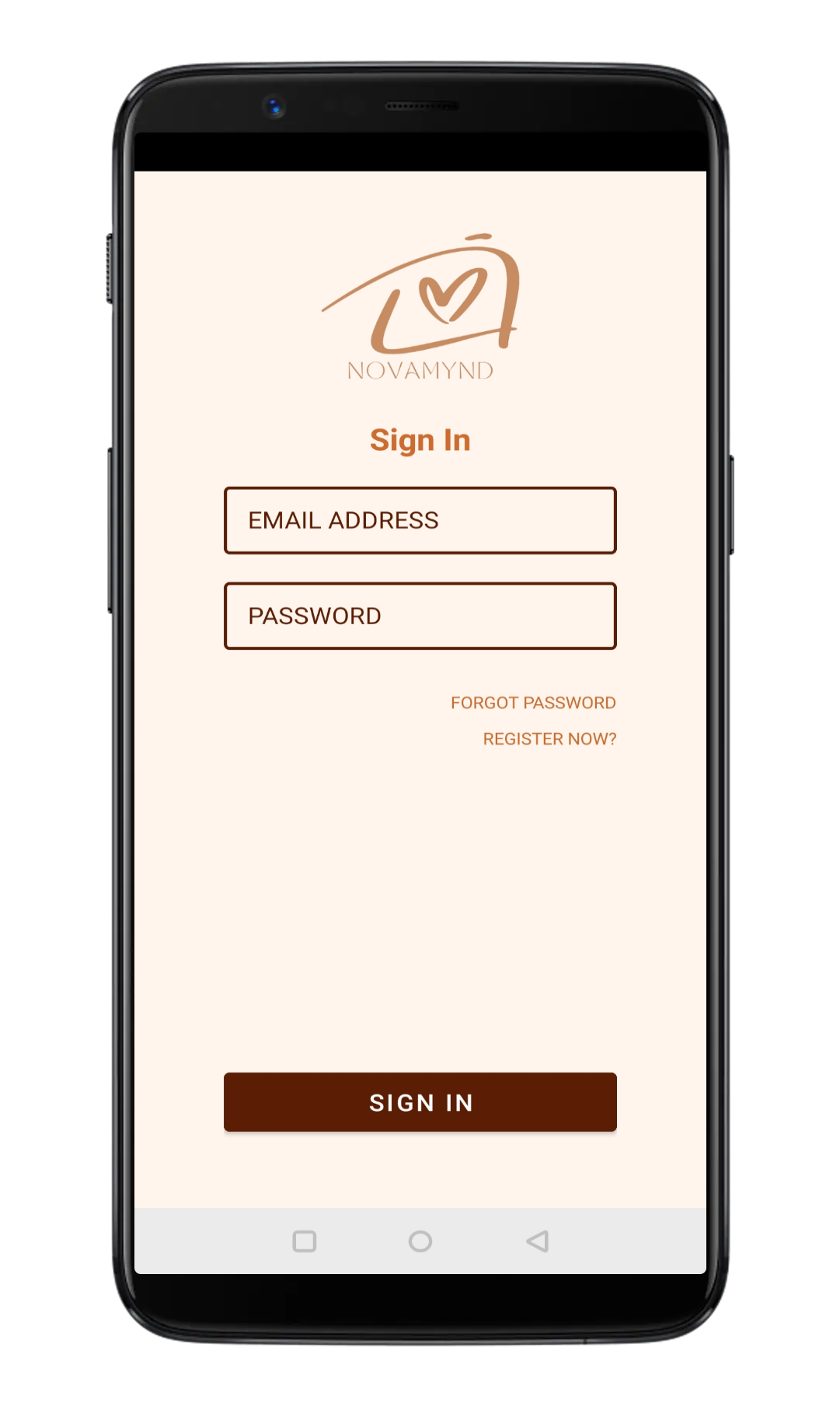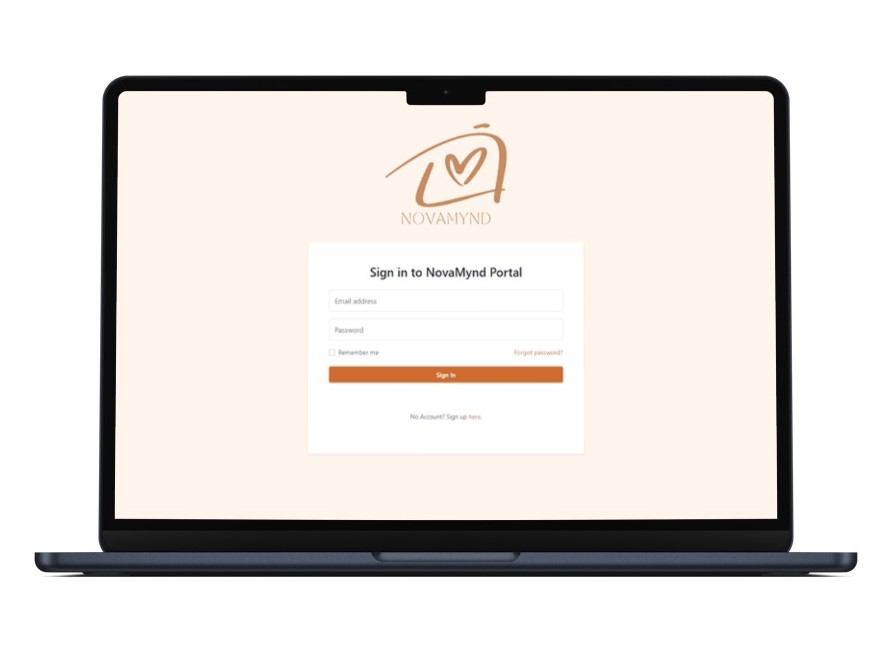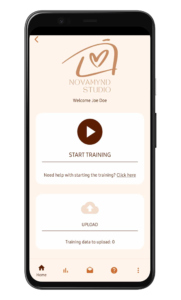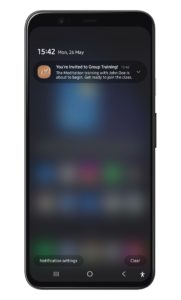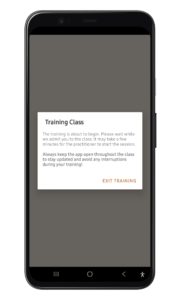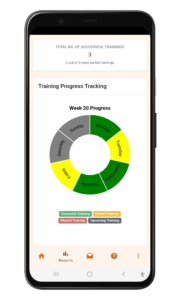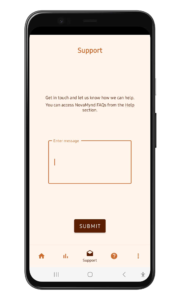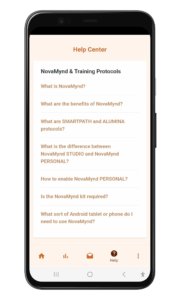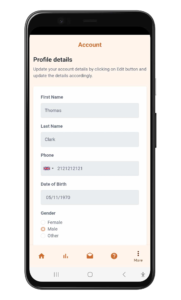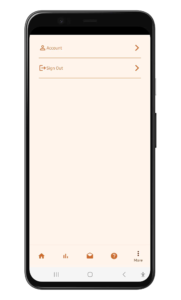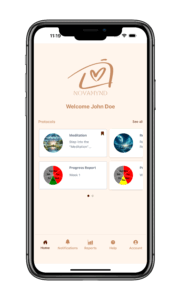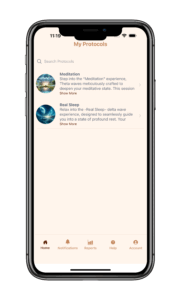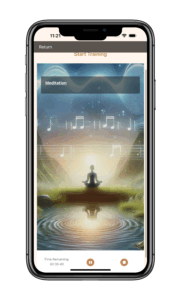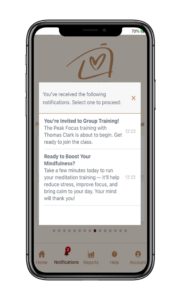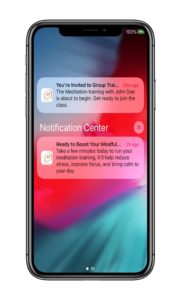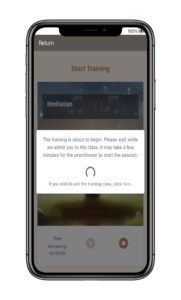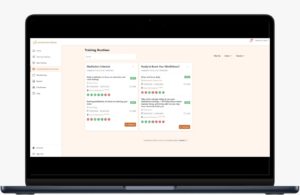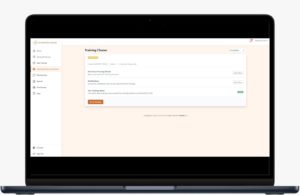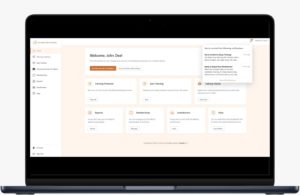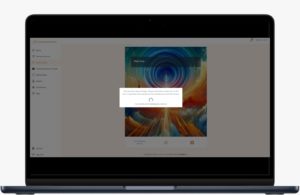NovaMynd
User Manual
Welcome to the User Manual for NovaMynd.
These user manuals will explain how to use both the NovaMynd portal and app, along with all their features. Whether you’re a new user or need a quick refresher, this guide provides step-by-step instructions, helpful tips, and troubleshooting support to ensure a smooth and efficient experience.
Whether you’ve been granted access by your practitioner or subscribed to NovaMynd, you’ll receive a confirmation email with step-by-step instructions to begin your NovaMynd journey. Just follow the email to get started.
Select a platform:
1
Downloading the NovaMynd app
The NovaMynd app is available on both the Android platform and the iOS platform. Use the following links to download the app:
Note: Before downloading, please confirm which type of training protocol you’ve been assigned. NovaMynd offers two types: Smartpath EEG Training Protocols (using EEG neurofeedback) and Smartpath Training Protocols (non-EEG). The Android app supports both, while the iOS app currently supports only the non-EEG protocols.
Once installed, open the app and log in with your credentials.

1
Start a Training
Click ‘Start Training’ to begin.
If you’ve been assigned multiple protocols, you’ll be prompted to select one before starting your session.
-
If you’ve selected a Smartpath EEG Training Protocol (requires the NovaMynd device), please follow the steps in the Smartpath EEG Training Protocol section below.
-
If not, refer to the Smartpath Training Protocol section for non-EEG instructions.
Smartpath Training Protocol
Having already selected the protocol, follow these steps:
- Read the tips and instructions to prepare for the training.
- Connect the headphones to your Android device using either Bluetooth or the headphone socket. This is required depending on the selected protocol settings.
- Set the volume to a comfortable level, with a minimum of 30% volume required.
- Once all set, click Start Training to proceed.
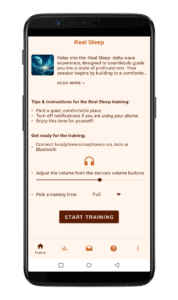
- Enjoy as the training session begins!
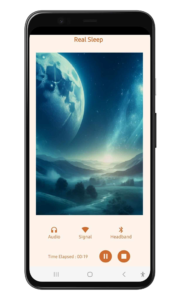
- You can pause, resume, or stop the training anytime—or let it end automatically when complete.
- After the session, you’re prompted to rate the session and leave comments (optional but useful for reporting and analytics).
- The training data will be uploaded to the cloud automatically, or by clicking the Upload button.
- You can access the training report from the Reports tab.
Smartpath EEG Training Protocol
If this is your first time using the NovaMynd device and you haven’t configured it yet, please follow the steps provided here.
Having already selected the protocol, and with the NovaMynd device assembled and paired, follow these steps:
- Enable Bluetooth on your Android device.
- Read the tips and instructions to prepare for the training.
- Wear the headband/cap. Ensure the headband/cap is comfortably fitted and that the sensor has good contact with the skin.
- Connect the headphones to your Android device using either Bluetooth or the headphone socket. This is required depending on the selected protocol settings.
- Set the volume to a comfortable level, with a minimum of 30% volume required.
- Turn on the headband.
- Once all set, click Start Training to proceed.
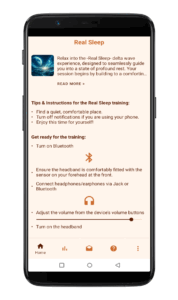
- If prompted with a Pair popup, click ‘Pair.’
- Enjoy as the training session begins!
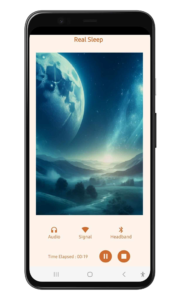
- You can pause, resume, or stop the training anytime—or let it end automatically when complete.
- After the session, you’re prompted to rate the session and leave comments (optional but useful for reporting and analytics).
- The training data will be uploaded to the cloud automatically, or by clicking the Upload button.
- You can access the training report from the Reports tab.
During the training, it’s important to keep the device and the app in close proximity to each other to prevent disconnections. Ensure that the app remains open throughout the session so you can monitor the training progress and receive immediate alerts for issues like device bad signal and disconnection.
2
Set up the NovaMynd device
This step is required for Smartpath EEG Training Protocols.
The NovaMynd device is a user-friendly and comfortable brainwave headset equipped with a single dry sensor electrode. It captures electrical signals from your brain and transmits them, along with your focus, relaxation and other brainwave data, via Bluetooth to the NovaMynd app.
The NovaMynd kit includes:
- Bluetooth unit
- Headband
- Sensor cable
- USB charging cable
Charging the device
Please ensure the Bluetooth unit receives a minimum 4-hour charge before initial use.
Use only the provided custom charger cable to charge the device; any other cable may cause hardware damage.
While charging, a solid red LED is displayed. Once the battery is sufficiently charged, the red light will turn off.
Low battery is indicated by an intermittent green flash during use.
Powering the device on/off
Powering On: Press and hold the power button for approximately 5 seconds until the blue LED flashes rapidly.
Powering Off: Press and hold the power button for approximately 5 seconds.
Assembling the device
The headband features two gaps on the left side: one for passing the Bluetooth unit through and another for the sensor cable.
Begin by placing the sensor at the front of the band and threading its cable through the first gap. Then, connect the Bluetooth unit through the other gap and attach the sensor cable to the Bluetooth unit. The Bluetooth unit should sit above the left ear.
Ensure the sensor rests approximately 1 inch above your left eyebrow, on the left side of your forehead.
If you’ve acquired the NovaMynd cap, follow the same steps, substituting the headband with the cap to connect the Bluetooth unit and sensor.
When wearing the headband or cap, adjust it using the Velcro to ensure a comfortable fit. Also, make sure to move any hair away from the sensor and ensure the sensor maintains good contact with the skin.
For a visual guide on assembling the headband, click here. For the cap, click here.
Pairing the device
Pairing is necessary only the first time you use the device, but if you switch to a different Android device, you’ll need to pair it again.
Follow these steps to pair:
- Navigate to the Settings menu on your Android device,
- Select Bluetooth,
- Activate Bluetooth.
- Next, power on the headband unit.
- Once the headband unit’s blue light is flashing (indicating it’s discoverable), it will appear as ‘MyndBand’ in the Bluetooth network list on your Android device.
- Select ‘MyndBand’ to initiate pairing and then follow the on-screen instructions to complete the process.
3
Notifications
You can receive two types of notifications: Routine Notifications and Training Class Invitations. These keep you informed and on track with your personalized sessions.
1. Training Class Invitations: Your practitioner can invite you to group training classes. As soon as you’re invited, you’ll receive a notification.
-
Joining a Class: Tap the push notification or open the in-app notification popup by clicking the Notification icon in the top-left corner. Then, select the relevant notification, click Next, and follow the on-screen instructions to join the session before it begins.
- Waiting Room: Once you’ve joined on time, you’ll see a waiting popup. Your practitioner is notified that you’re ready, and when they start the class, you’ll automatically be enrolled.
-
Skipping a Class: If you’re unable to attend, simply click Skip upon selecting the relevant notification. This clears the notification and lets your practitioner know you won’t be joining.
-
Late Entry: If the class has already started, you’ll receive a warning that the class is in progress and can no longer join. However, you’ll have the option to run the training independently.
-
Live Controls: The practitioner can pause, resume, or end the class. You’ll receive real-time updates about these changes. You can also leave the class at any time by clicking Stop, which will notify your practitioner that you exited early.
2. Routine Reminders: Your practitioner can assign training routines to your account—these are like personalized prescriptions tailored to your needs.
- Timely Alerts: You’ll receive a push notification about 10 minutes before a scheduled training, based on the routine’s recommended time.
- Starting a Routine: Tap the notification or open the in-app notification popup by clicking the Notification icon in the top-left corner. Then, click Next and follow the on-screen instructions to begin the training.
- Skipping a Routine: If you choose to skip the session, simply click Skip. This clears the notification without starting the training.
These notifications ensure you stay connected, informed, and consistent in your training journey—whether you’re joining a live class or following your personal routine.
4
Other features
Other features you can access on the NovaMynd app include:
Reports
Reports Tab: You can access your training data and progress. To view a different training protocol in the report, simply choose another option from the dropdown at the top of the screen. Additional charts are available for Smartpath EEG Training Protocols.
Support
Support Tab: You can reach out to us via the Support tab—we’ll respond as soon as possible.
Help
Help Tab: You can access the FAQs on NovaMynd.
Account
Account Tab: You can manage your account details by accessing the ‘More’ item in the main navigation and clicking on ‘Account’.
Sign Out
You can sign out from the NovaMynd app by accessing the ‘More’ item in the main navigation and clicking on ‘Sign out’.
1
Start a Training
From the Home screen, locate and select your desired protocol from the protocol list.
To make browsing easier, click on “See All” to switch to a list view, where you can quickly search by protocol name.
After selecting a protocol, you’ll be redirected to the Start Training screen.
- Once loaded, read the tips and instructions to prepare for the training.
- Connect the headphones to your iOS device.
- Set the volume to a comfortable level by adjusting the volume from your device’s volume.
- Once all set, click Start Training to proceed.
- Enjoy as the training session begins!
- You can pause, resume, or stop the training anytime—or let it end automatically when complete.
- After the session, you’re prompted to rate the session and leave comments (optional but useful for reporting and analytics).
- The training data will be uploaded to the cloud automatically.
Note: If you’re prompted that the selected protocol requires the NovaMynd device, this indicates it’s a Smartpath EEG Training Protocol, which is currently supported only on the Android version, not iOS.
2
Notifications
You can receive two types of notifications: Routine Notifications and Training Class Invitations. These keep you informed and on track with your personalized sessions.
1. Training Class Invitations: Your practitioner can invite you to group training classes. As soon as you’re invited, you’ll receive a notification.
-
Joining a Class: Tap the push notification or open the in-app notification popup by clicking the Notification tab. Then, select the relevant notification, click Next and follow the on-screen instructions to join the class before it begins.
-
Waiting Room: Once you’ve joined on time, you’ll see a waiting popup. Your practitioner is notified that you’re ready, and when they start the class, you’ll automatically be enrolled.
-
Skipping a Class: If you’re unable to attend, simply click Skip upon selecting the relevant notification. This clears the notification and lets your practitioner know you won’t be joining.
-
Late Entry: If the class has already started, you’ll receive a warning that the class is in progress and can no longer join. However, you’ll have the option to run the training independently.
-
Live Controls: The practitioner can pause, resume, or end the class. You’ll receive real-time updates about these changes. You can also leave the class at any time by clicking Stop, which will notify your practitioner that you exited early.
2. Routine Reminders: Your practitioner can assign training routines to your account—these are like personalized prescriptions tailored to your needs.
- Timely Alerts: You’ll receive a push notification about 10 minutes before a scheduled training, based on the routine’s recommended time.
- Starting a Routine: Tap the push notification or open the in-app notification popup by clicking the Notification tab. Then, select the relevant notification, click Next and follow the on-screen instructions to begin your training.
- Skipping a Routine: If you choose to skip the session, simply click Skip upon selecting the relevant notification. This clears the notification without starting the training.
These notifications ensure you stay connected, informed, and consistent in your training journey—whether you’re joining a live class or following your personal routine.
3
Other features
Other features you can access on the NovaMynd app include:
Reports
Reports Tab: You can access your training data and progress. To view a different training protocol in the report, simply choose another option from the dropdown at the top of the screen. Additional charts are available for Smartpath EEG Training Protocols.
Help
Help Tab: You can access the FAQs on NovaMynd.
Account
Account Tab: You can manage your account details by clicking on Account.
Support Tab: You can reach out to us via the Support tab—we’ll respond as soon as possible.
Sign Out Tab: You can sign out from the NovaMynd app by clicking on ‘Sign Out’.
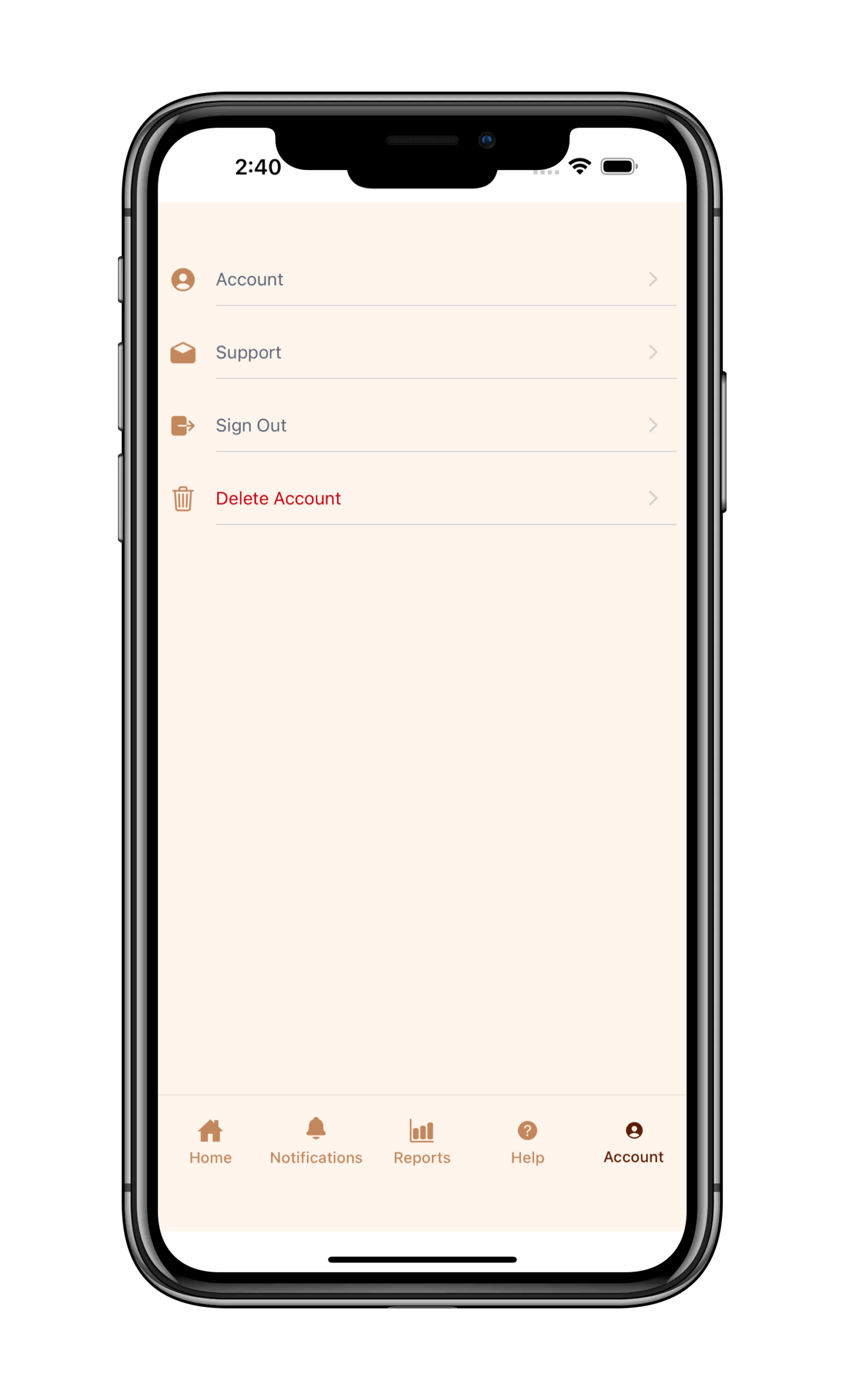
1
Accessing the NovaMynd Portal
The NovaMynd Portal is a web app. To access it, visit the NovaMynd website on your preferred browser and click Sign In.
- Follow the on-screen instructions to install the portal on your device. This will save it for easier access anytime.
- Once the portal is installed as an app, open it and log in using your credentials.
2
Start a Training
Once logged in, you’ll be redirected to the Start Training page, or you can access it by clicking the Start Training tab.
- Select your desired protocol from the protocol list.
- Once loaded, read the tips and instructions to prepare for the training.
- Connect the headphones to your system.
- Set the volume to a comfortable level by adjusting the volume from the system’s volume.
- Once all set, click Start Training to proceed.
- Enjoy as the training session begins!
- You can pause, resume, or stop the training anytime—or let it end automatically when complete.
- After the session, you’re prompted to rate the session and leave comments (optional but useful for reporting and analytics).
- The training data will be uploaded to the cloud automatically.
Note: If you’re prompted that the selected protocol requires the NovaMynd device, this indicates it’s a Smartpath EEG Training Protocol, which is currently supported only on the Android version, not on the portal.
3
Training Routines & Classes
NovaMynd offers two ways to support and guide your training sessions: Training Routines and Training Classes—designed to fit your needs whether you prefer flexibility or real-time guidance.
You can access both from the Training Routines & Classes tab.
1. Training Routines function like personalized prescriptions. Once assigned by your practitioner, you’ll receive timely push notifications—about 10 minutes before each session—based on the recommended schedule. These reminders help you stay engaged and consistent. All your routines are organized in one place, where you can follow sessions, track your progress, and build healthy training habits.
2. Training Classes are scheduled, real-time group sessions that you can join from anywhere. When you’re invited to a class, you’ll receive a notification and simply join shortly before the class begins to participate in a live, guided experience led by your practitioner. You can also view the full history of classes you’ve been invited to directly from the portal.
4
Notifications
You can receive two types of notifications: Routine Notifications and Training Class Invitations. These keep you informed and on track with your personalized sessions.
1. Training Class Invitations: Your practitioner can invite you to group training classes. As soon as you’re invited, you’ll receive a notification.
-
Joining a Class: Tap the push notification or open the in-app notification popup by clicking the Notification icon in the top-right corner. Then, select the relevant notification and click Start Training to join the class before it begins.
-
Waiting Room: Once you’ve joined on time, you’ll see a waiting popup. Your practitioner is notified that you’re ready, and when they start the class, you’ll automatically be enrolled.
-
Late Entry: If the class has already started, you’ll receive a warning that the class is in progress and can no longer join. However, you’ll have the option to run the training independently.
-
Live Controls: The practitioner can pause, resume, or end the class. You’ll receive real-time updates about these changes. You can also leave the class at any time by clicking Stop, which will notify your practitioner that you exited early.
2. Routine Reminders: Your practitioner can assign training routines to your account—these are like personalized prescriptions tailored to your needs.
- Timely Alerts: You’ll receive a push notification about 10 minutes before a scheduled training, based on the routine’s recommended time.
- Starting a Routine: Tap the notification or open the in-app notification popup by clicking the Notification icon in the top-right corner. Then, select the relevant notification and click Start Training to begin your training.
These notifications ensure you stay connected, informed, and consistent in your training journey—whether you’re joining a live class or following your personal routine.
5
Other features
Other features you can access on the NovaMynd portal include:
Training Protocols
Training Protocols Tab: You can access all your assigned training protocols, each with a direct link to start the session.
Reports
Reports Tab: You can access your training data and progress. To view a different training protocol in the report, simply choose another option from the dropdown at the top of the screen. Additional charts are available for Smartpath EEG Training Protocols.
Practitioners
Practitioners Tab: Access all practitioners connected to your account, view their profiles, and contact them directly if needed.
Help
Help Tab: You can access the FAQs on NovaMynd or reach to use via the Support form—we’ll respond as soon as possible.
Account
Account Tab: View your complete profile and easily manage your account details.
Sign Out
You can sign out from the NovaMynd Portal by clicking on ‘Sign out’.
Need further assistance? Feel free to reach out to us at info@novamynd.com.